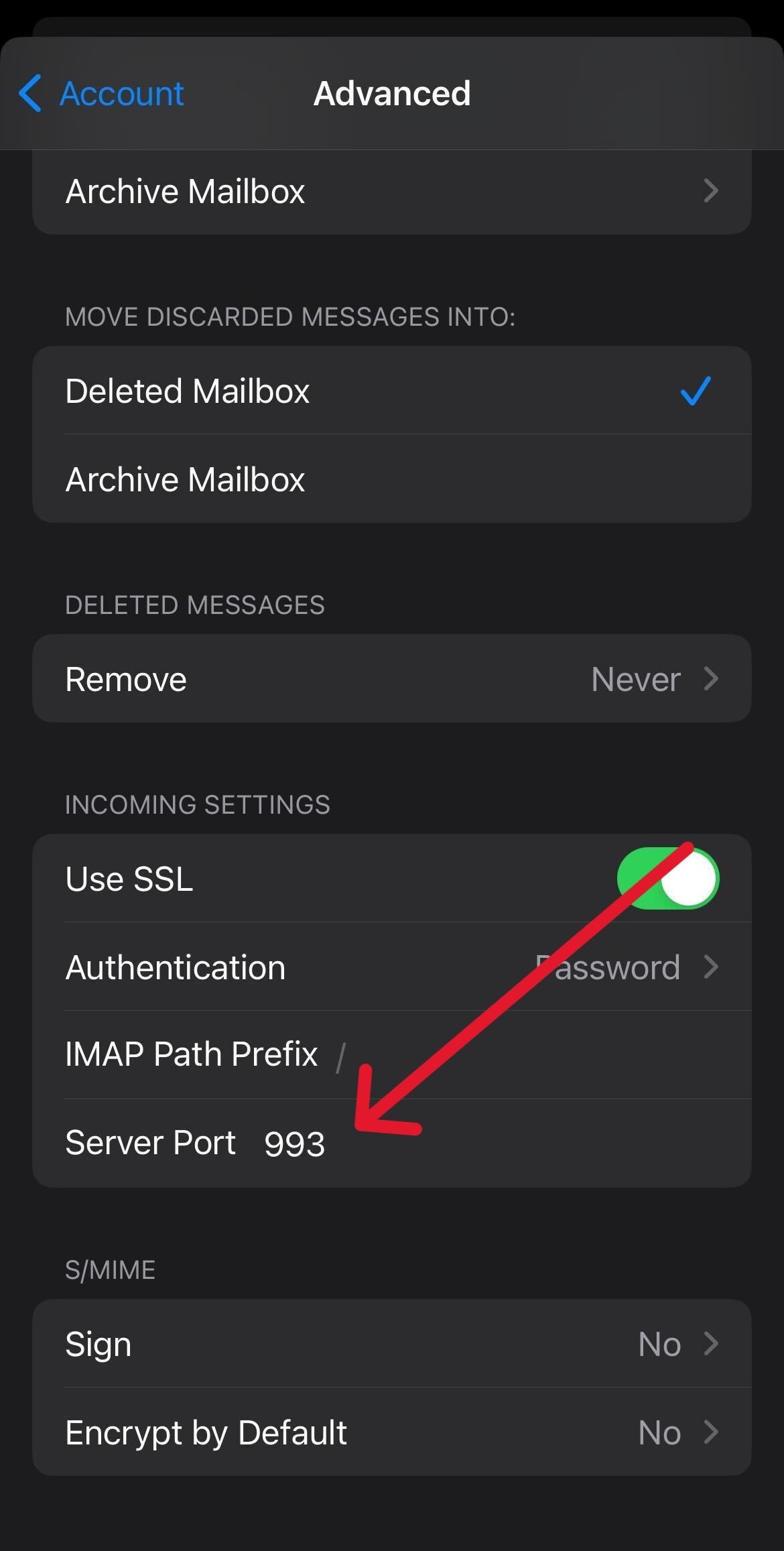iPhone and iPad Mail client setup
This guide shows how you can set up your mail for your iPhone and iPad devices.
Create a new mailbox
1. Go to your Apple device Settings → Mail → Accounts → Add Account → other → Add Mail Account → Enter the following
- Name: {Your Name}
- Email: {Your Email address}
- Password: {Your password}
- Description: {Your choice of mailbox name}
2. Press “Next” then add the following under the IMAP tab
Incoming Mail Server:
- Hostname: {Put your incoming mail server name}
- Username: {Your Email address}
- Password: {Your password}
Outgoing Mail Server:
- Hostname: {Put your outgoing mail server name
- Username: {Your Email address}
- Password: {Your password}
For incoming and outgoing mail server name, the information is available under your Client Setup tab on the MailU Admin dashboard login page. The mail server name will differ from user to user. So it is important to know the correct mail server name for your mail domain.
For Example: rocky6mps.rockynordic.com , azero4mps.azero.cloud.
MailU Admin Login -> Rocky6mps | Azero4mps
Here’s an image how the MailU Admin dashboard looks under client setup. This is for rocky6mps.rockynordic.com mail server. You will see a similar dashboard page when you login to the MailU Admin page.
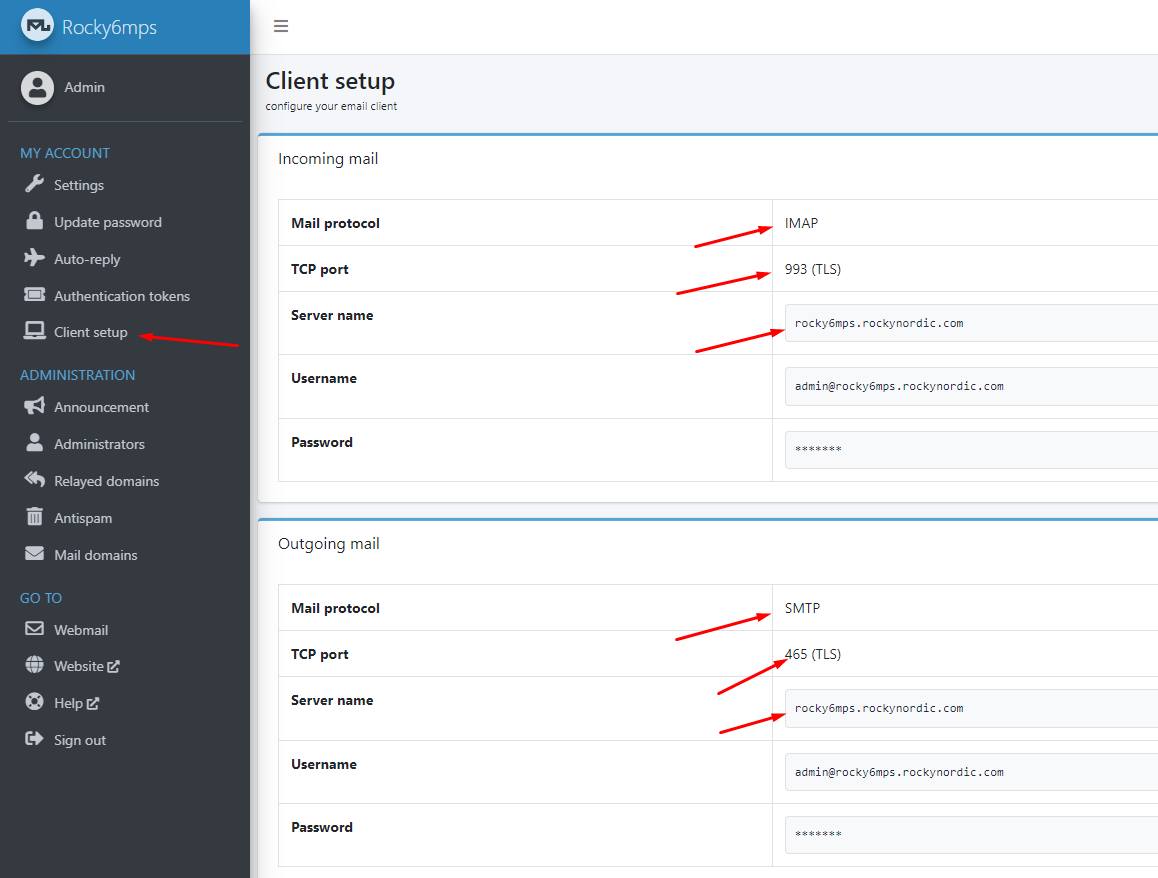
3. Press “Next” and it will take some time to verify. Click “Save”
4. Go to Apple device Settings → mail → accounts → (select the new account) → click account → Under outgoing mail server, click SMTP → under primary server, click on it → change the outgoing server port to 465
5. Go to Apple device Settings → mail → accounts → (select the new account) → click account → click Advanced → Under incoming settings → incoming server port must be 993 (Do not change if it is already 993)
6. DONE.
Notes:
-
If you have all your old emails in a mail client on your computer, you should always create a new email account on your client. After that, drag and drop old emails to the new account.
-
Do not correct information in an existing account on your mail client, if you do this, your mail client will delete all old emails on your client. You need to first restore your old emails from your mail clients, then set up a new account and manually move them. On a Mac, you can use the built-in Time Machine program to restore emails in the mail client.
Screenshots
Step 1
Put your information here
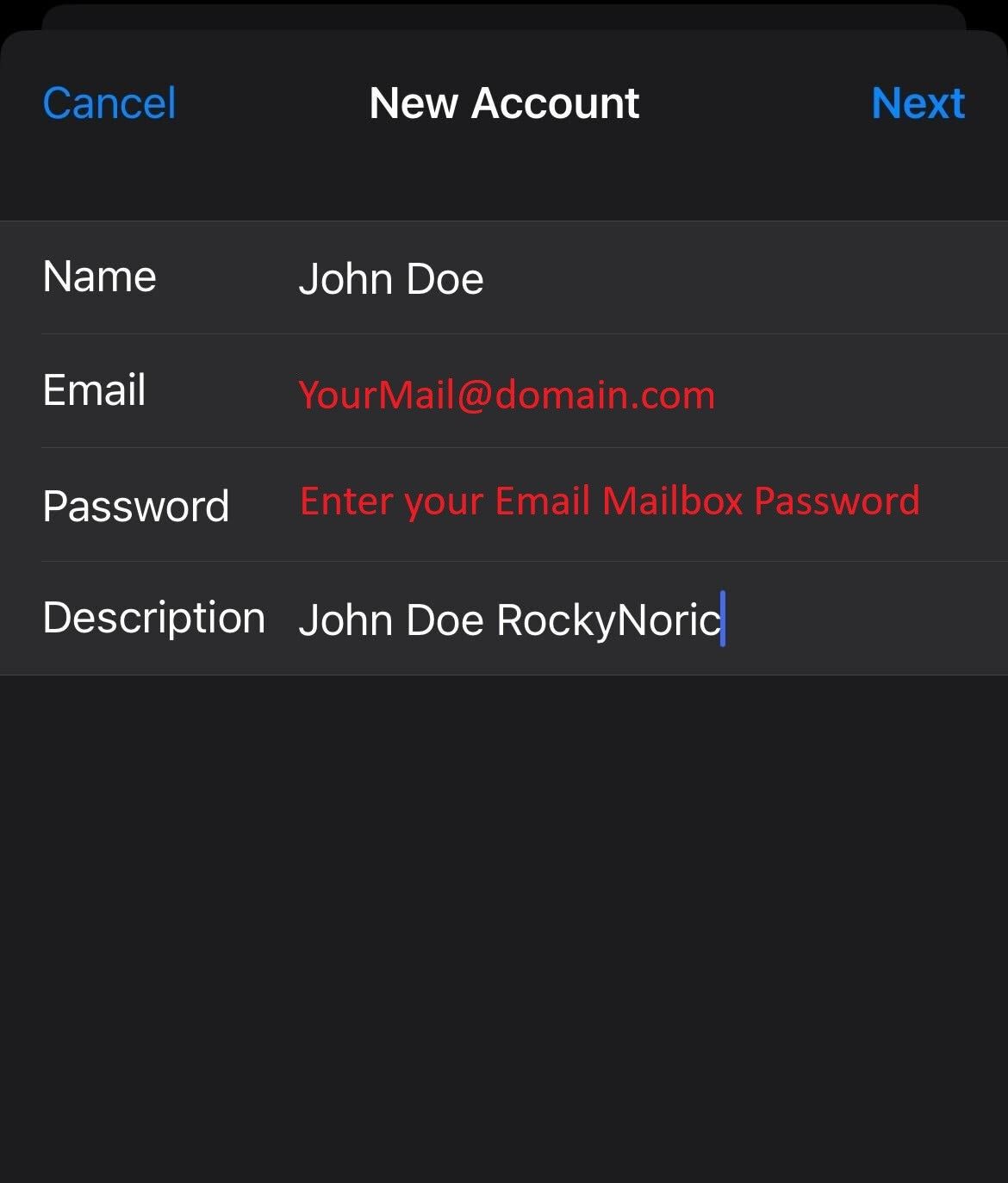
Step 2
PS: For incoming and outgoing mail server name, the information is available under your Client Setup tab on the MailU Admin dashboard login page. The mail server name will differ from user to user. So it is important to know the correct mail server name for your mail domain. In the screenshot it is just the dummy data.
For Example: rocky6mps.rockynordic.com , azero4mps.azero.cloud
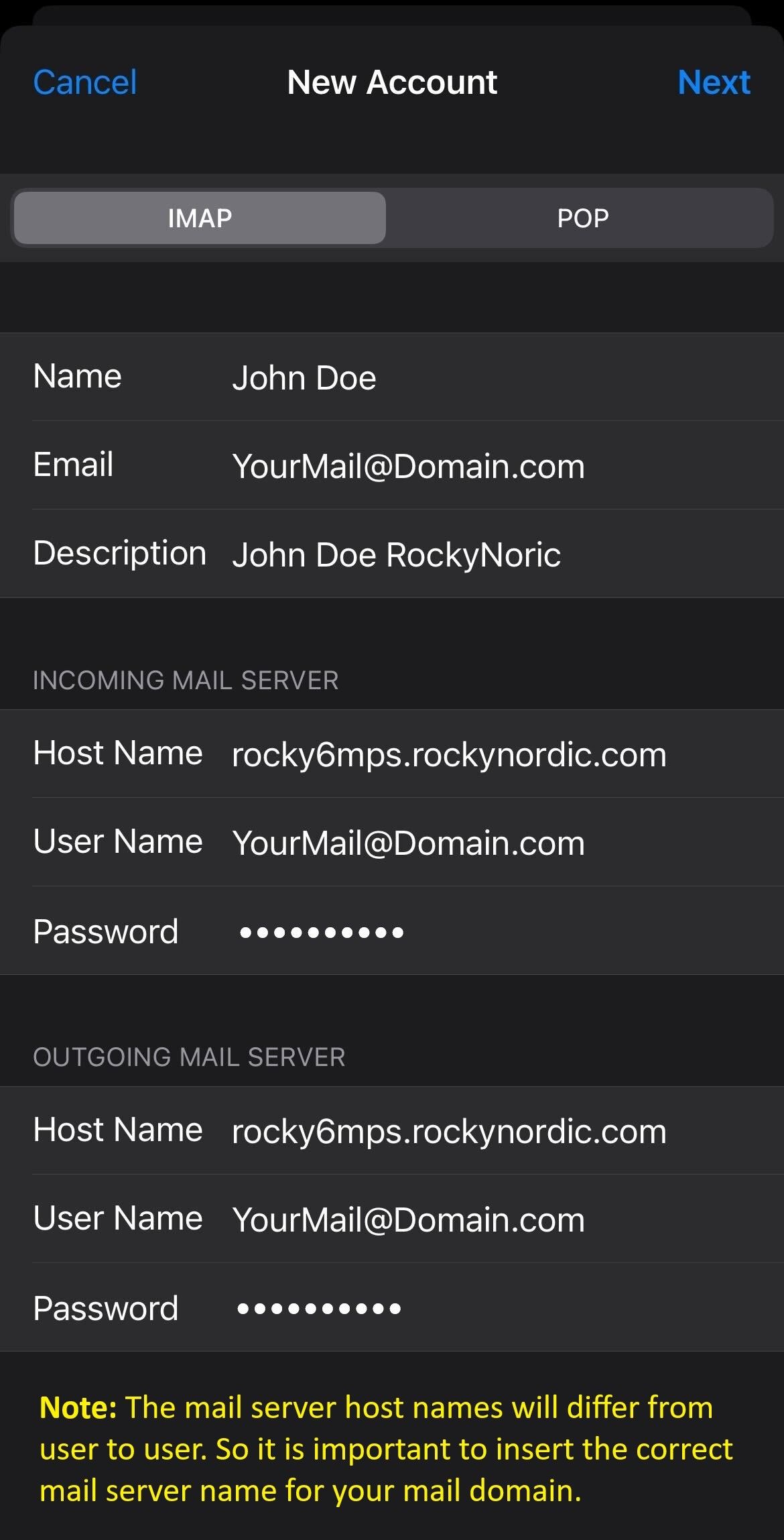
Step 3
The Outgoing port must be 465
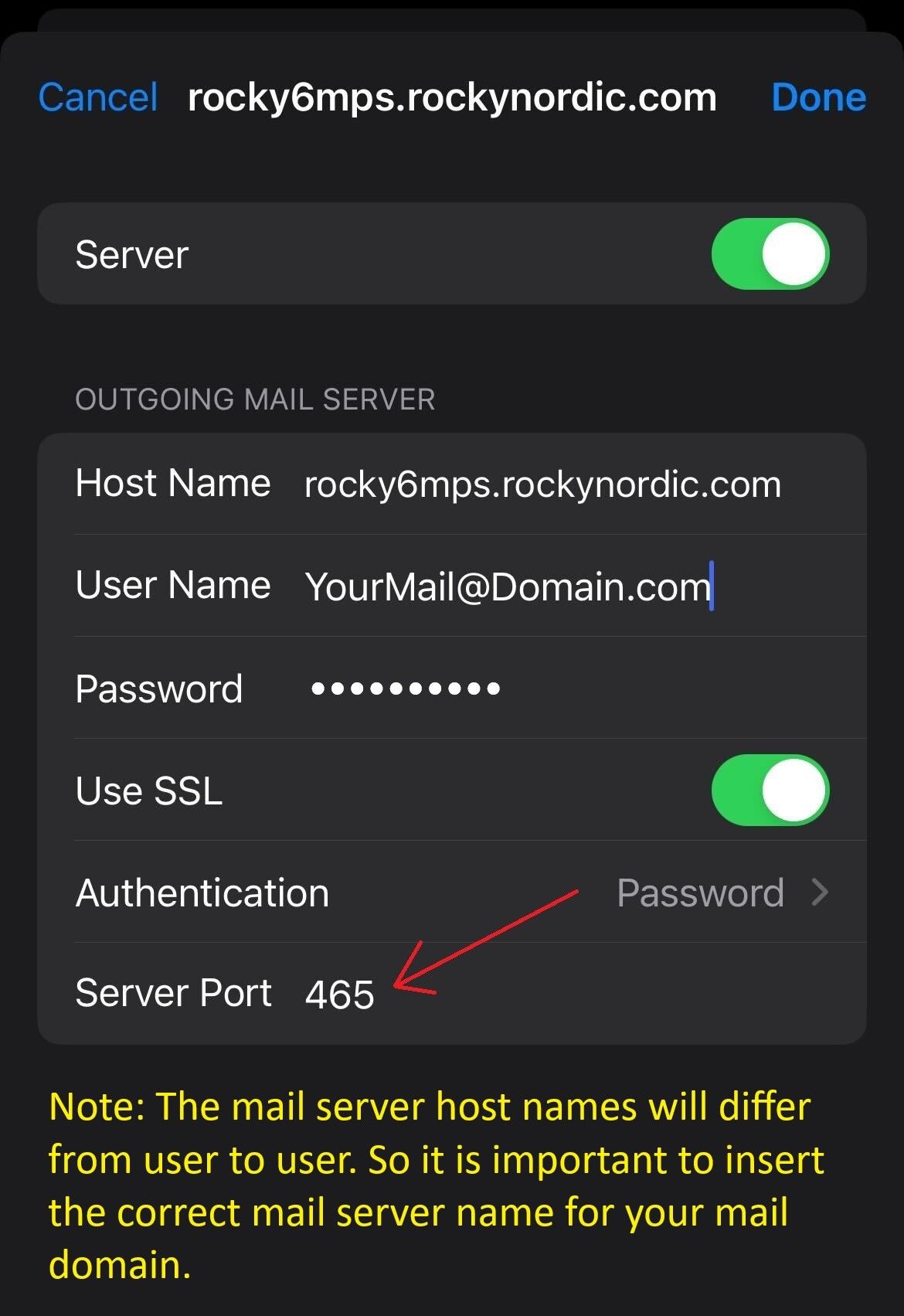
Step 4
The incoming port must be 993 for IMAP